ServiceDesk Support¶
Have any queries or require any support? Let us know via the service desk.
To Access JPHES Support¶
There are two ways of accessing the JPHES Servicedesk portal:
- On the JPHES landing page , click on the JPHES support icon.
- When logged in JPHES Portal, search for JPHES Support App and click on it.
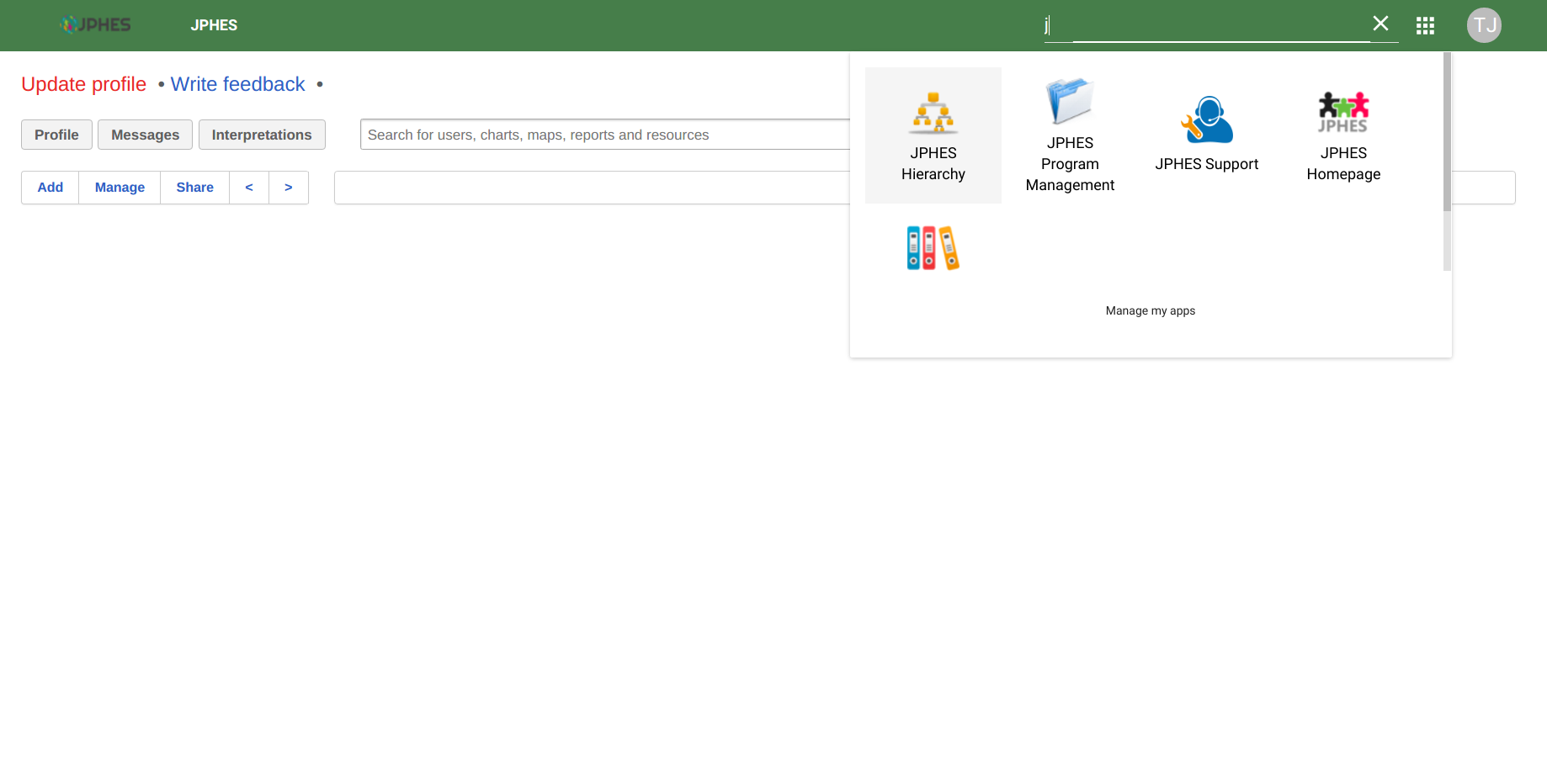
F.g - JPHES Apps - (Support, Landing page, Documentation)
JPHES Servicedesk login page
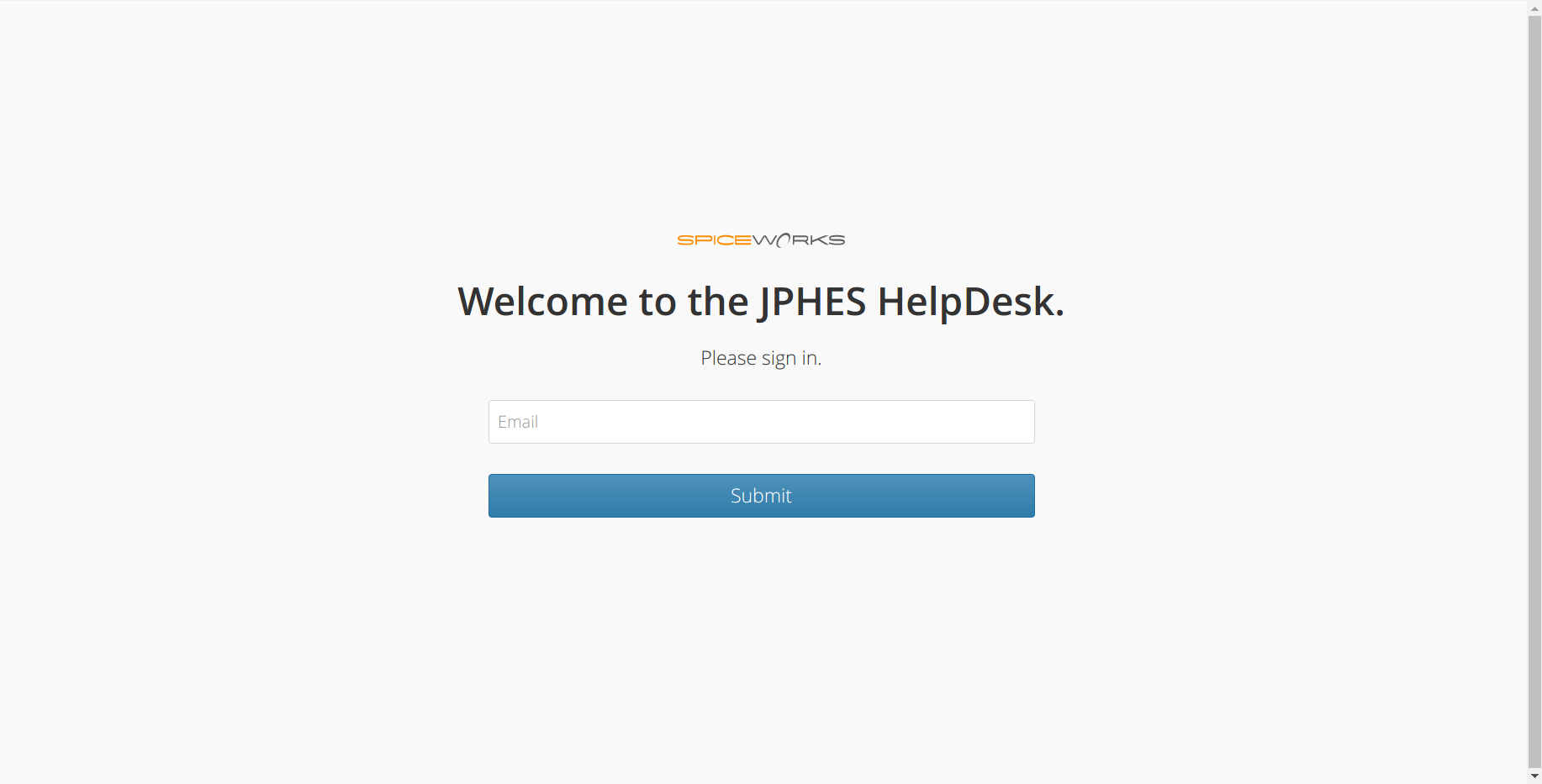
F.g - Login Page.
To Login¶
To create a ticket on the portal, you’ll have to login.
- To login simply enter your email address (preferably work emailaddress), and click on the submit button.
- A login link will be sent to your email address.
- Login to your email, and open the email from JPHES Support (inside the mail sent).
- Click on the link to login to the portal.
- It will redirect you to the JPHES Support page.
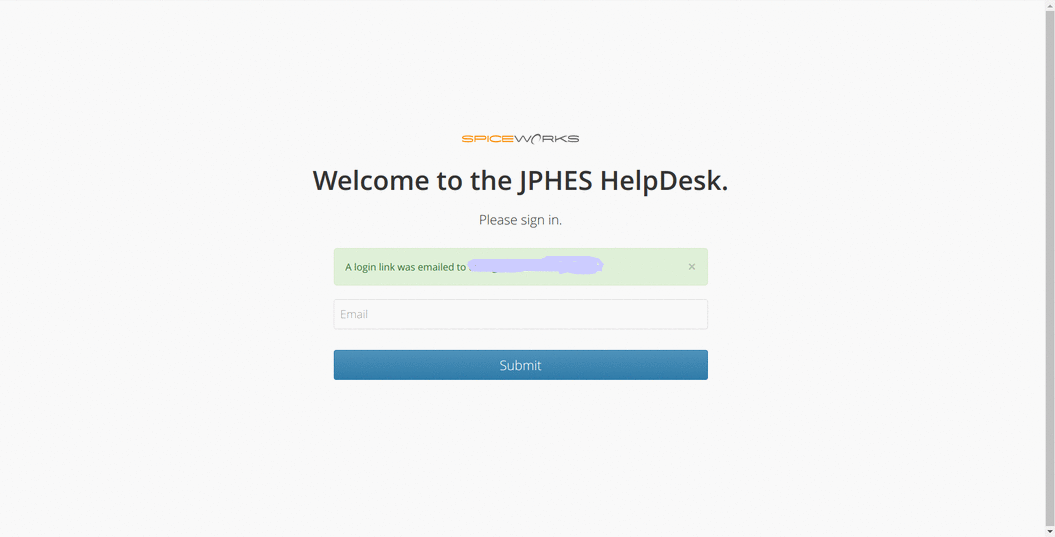
F.g - JPHES Support Login link sent to your email after submitting your email.
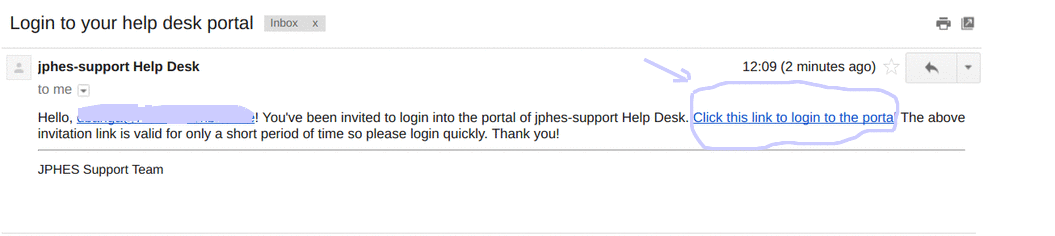
F.g - Sent Email with the login link.
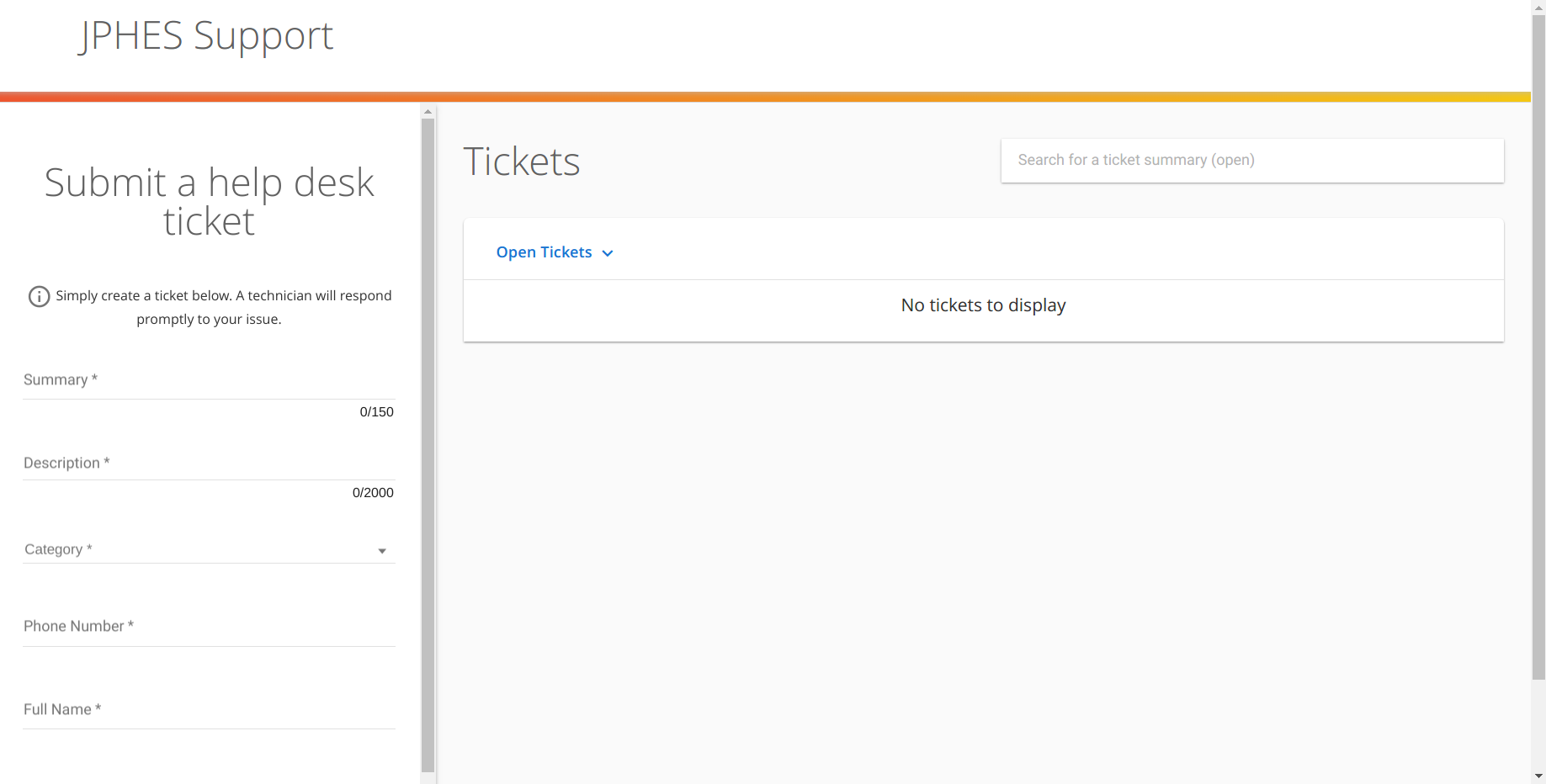
F.g - JPHES Support page (when logged in).
What you can do?¶
Once you have logged in, there are serveral things you can do:
- Create an new ticket.
- Relply to a response of an an earlier ticket.
- Close a ticket, if you’re satisified with the response.
- Access all tickets you have raised and their status.
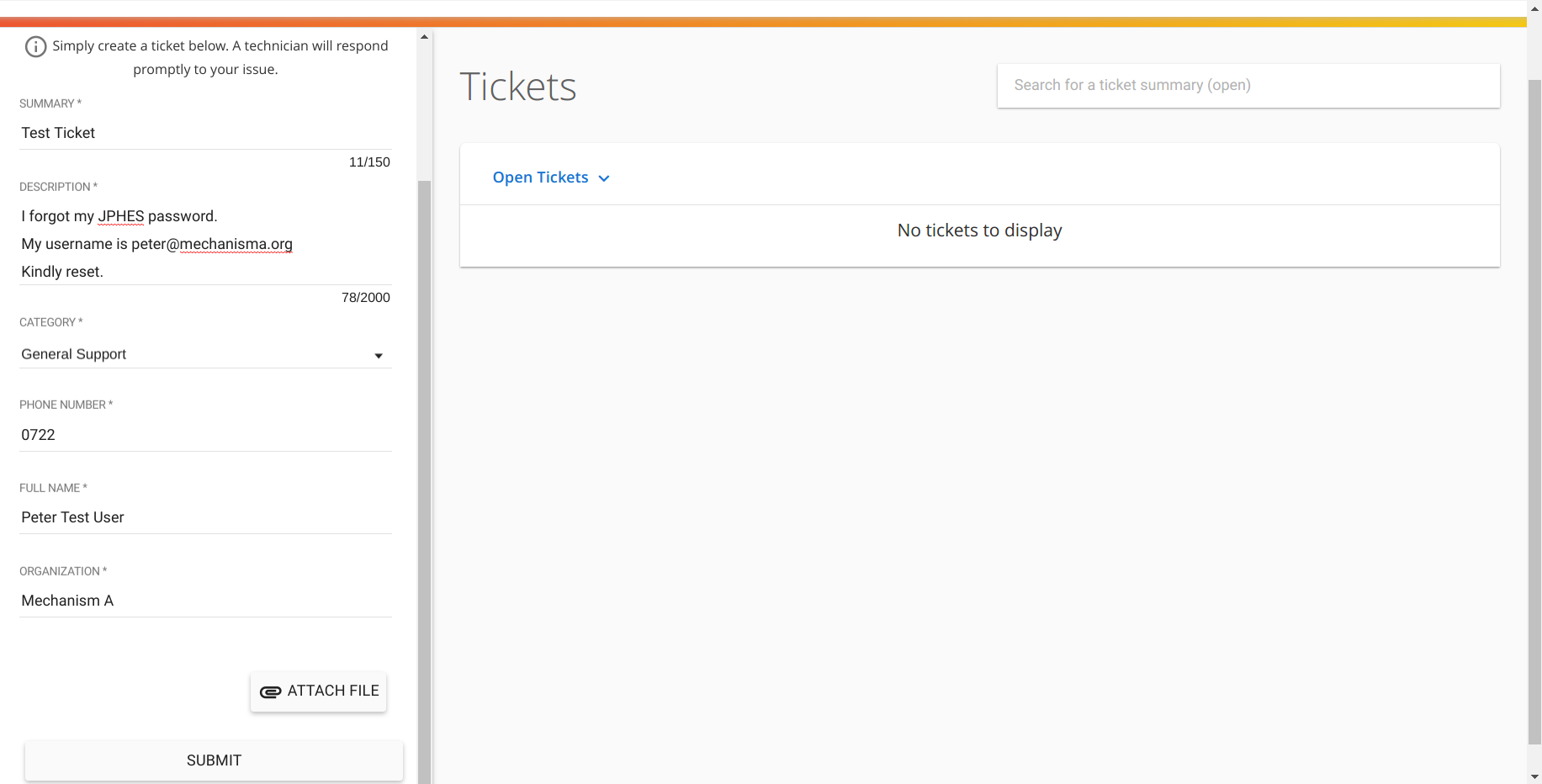
F.g Creating a ticket.
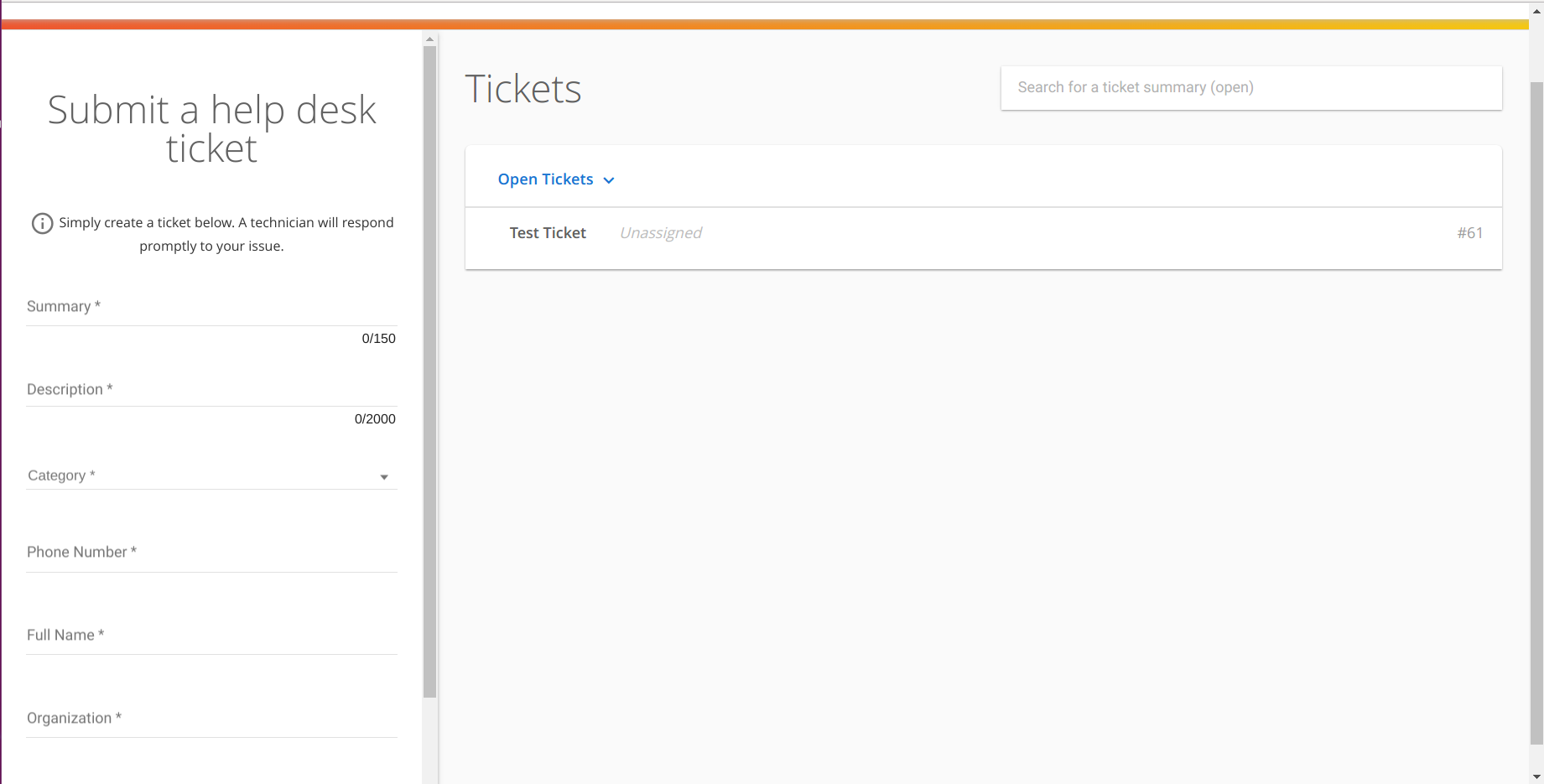
F.g List of tickets. (NB. Filter by status-Open or Closed).
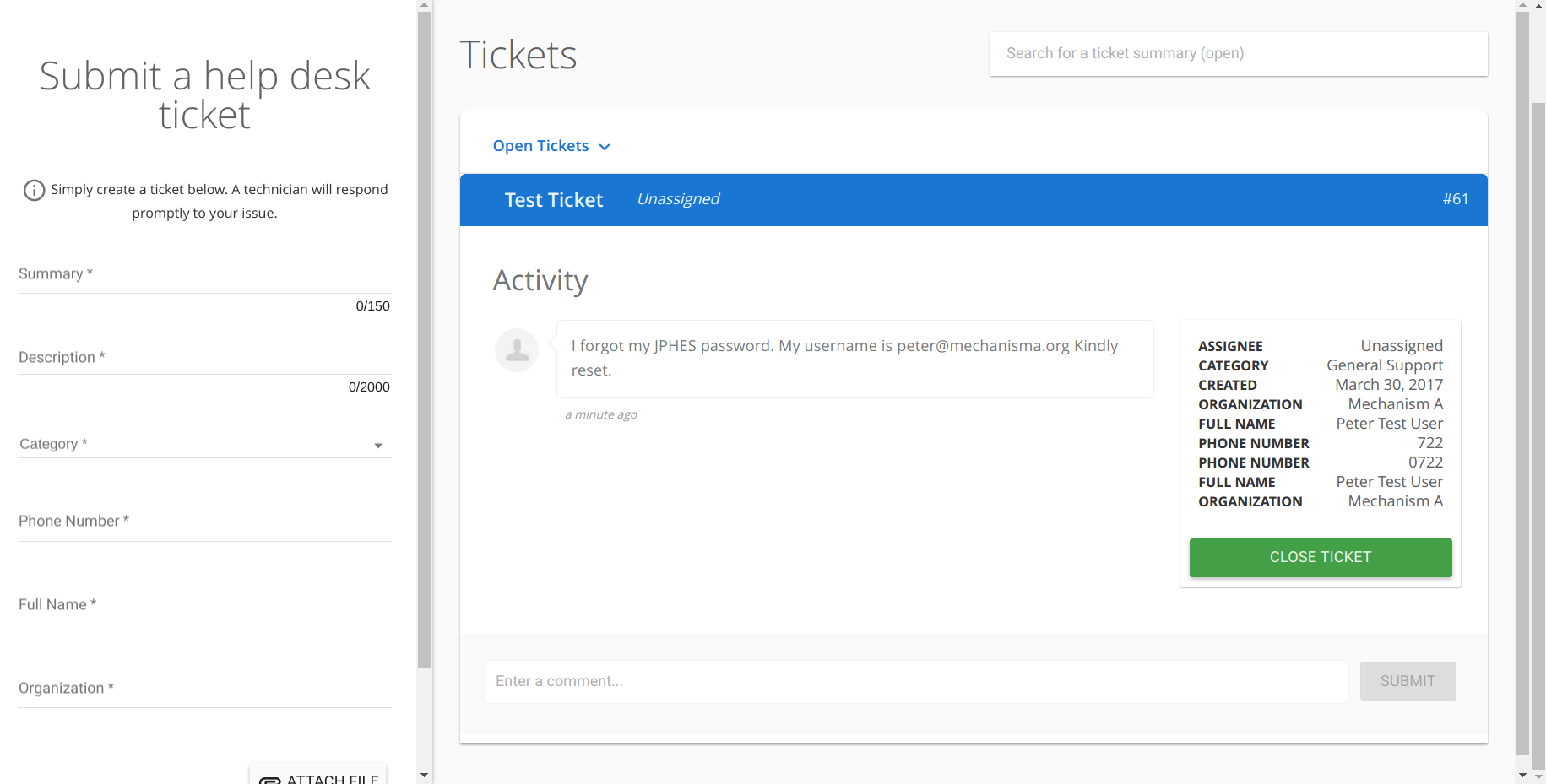
F.g Ticket Detials.
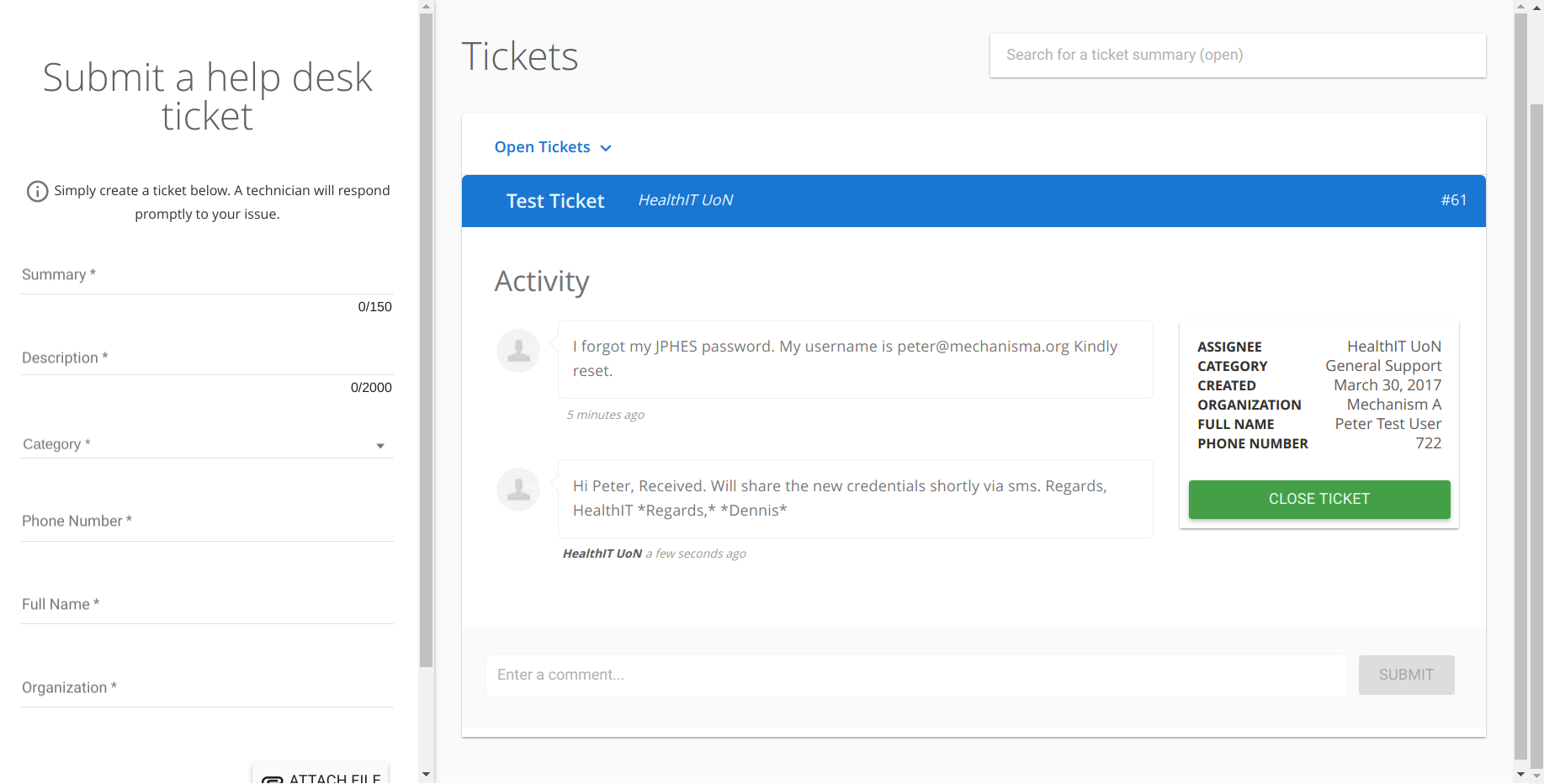
F.g Ticket Response.
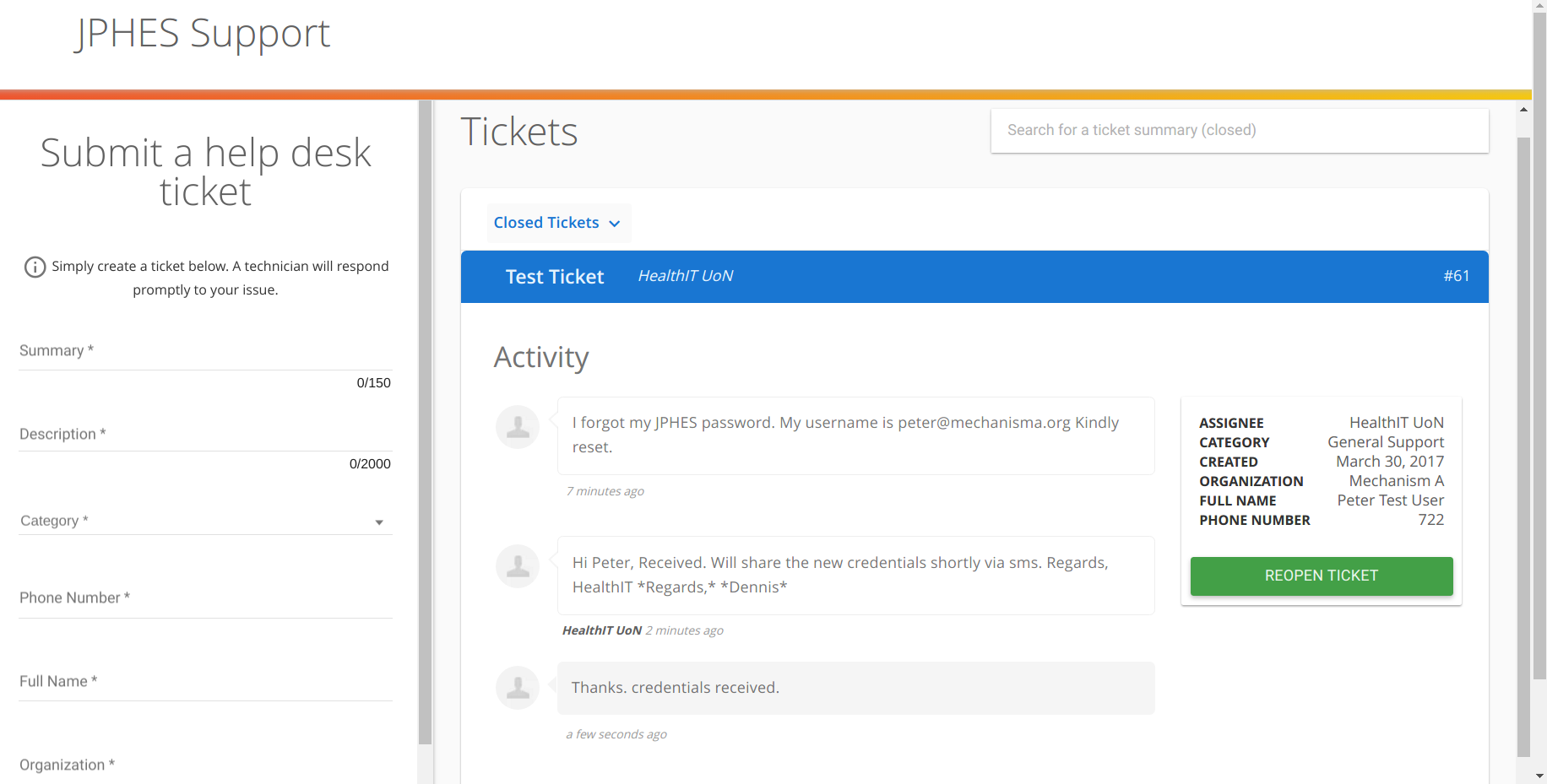
F.g Closed Ticket.